New summer opening times from the 21st
of May until September #cathalbrughalibrary #cathalbrughalibraryopeningtimes
Tuesday, 15 May 2018
Saturday, 5 May 2018
STUDENT TIPS
Your library account allows you to:
·
Renew books
·
Place a
book on hold
·
Create a history list of the books you checked-out
·
Access databases, eJournals and eBooks off campus
Renewing books
This is what your account looks like when you have a book checked-out. To see the items you have checked-out click on Items currently checked out (see image above, link circled in red).
To renew a book simply click on the link 'Renew All' or 'Renew Marked' (see image above).
Creating a reading history list
You can create a list of every book you check-out by clicking into the 'Reading History' link. A reading history is great for citing, as it allows you to find books you have used for your research. And click the 'Opt In' option.
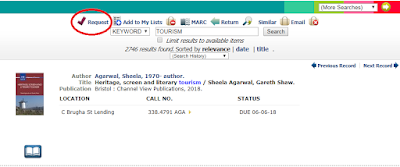
This is what your account looks like when you have a book checked-out. To see the items you have checked-out click on Items currently checked out (see image above, link circled in red).
To renew a book simply click on the link 'Renew All' or 'Renew Marked' (see image above).
Creating a reading history list
You can create a list of every book you check-out by clicking into the 'Reading History' link. A reading history is great for citing, as it allows you to find books you have used for your research. And click the 'Opt In' option.
Placing a book on hold
If a book you require has been checked-out by someone else, you can place a hold on it by asking at the library desk or, following these simple instructions:
If a book you require has been checked-out by someone else, you can place a hold on it by asking at the library desk or, following these simple instructions:
- Click on request (see image 1 below)
- Type your student/staff number and four digit pin number into the request verification (see image 2 below).
- If they are the correct item, click on 'Requested selected items'
- Image 3 shows what a hold looks like on your account. If you need to cancel a hold request see the links underlined in red in Image 3
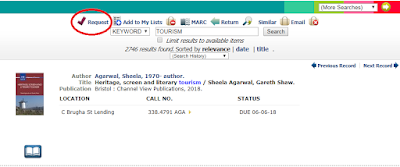
Image 1
Tuesday, 1 May 2018
Subscribe to:
Comments (Atom)









